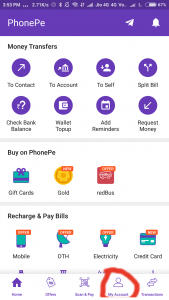How to add bank account in phonepe UPI app
If you have not downloaded the PhonePe app you can download it using this link (this link may not work in desktop so open it from any mobile device.).Please note that if you directly download PhonePe by searching in play store then you will not get any cashback for linking your bank account.
To add a bank account to your PhonePe Wallet follow these process-
- Open the PhonePe app and go to “My Account”.

PhonePe Home - Now go to “Bank Accounts”.

PhonePe - Now go to “Add New Bank Account” and select your bank which is linked to your PhonePe number.
- It will ask to create UPI pin, enter last 6 digits of your debit card number and expiry date.It will ask to choose 4 or 6 digit PIN which will be called UPI pin and the same PIN can be used on all UPI app like Bhim, Tez etc.
Your PhonePe account is now linked to your bank account.Please remember starting on 1st March, 2018, only KYC verified accounts are eligible for cashback. So, please update your KYC details in the app by entering your PAN, Voter ID card, Passport, Driving Licence number. It takes only 2 minutes and your account will be verified instantly.